User Management
The ‘Users’ section in Forkto allows you to create, edit and manage the users on your platform, assigning various departments and locations.
Overview of Users
When you navigate to the Users pages, you will see the Users heading, along with a refresh button which will allow you to quickly refresh the users on your platform to see their current status such as if they’re Active, or their latest Clock in / Clock Out status. You will also be able to edit users by clicking on the 3 dots, or add a user by clicking on the green button.
Editing a User
When editing a user you will be able to update all aspects of the user account, except for Resetting a Password, which must be done by the end user. You can edit a users Name, Contact information, User Access, User Location and User Department.
Read more on setting up departments here
Read more on setting up locations here
Adding a User
- Click on the Add User button in the top right (Desktop) or bottom right (Mobile)
- This will open a window where you can enter the users details
- You can choose the users access, user, admin or auditor
- Email or Username login
- If a user does not have an email address, you can toggle between email or username login for users.
- User Location
- Users can have multiple locations assigned to them, allowing them to see specific Files & Checks belonging to that location.
- User Department
- Users can have multiple departments, allowing them to see specific Files & Checks belonging to that department.
- Password: Set up a temporary password for the user
- On finish, press Add User, the user if they have an email will receive a notification about their account, if not you will have to notify the user of their account.