Users Management
The ‘Users’ section in Forkto is where you can manage the users of your Forkto account. This is where you can add new users, view user profiles, and manage user roles and permissions.
Overview of Users Section
When you access the ‘Users’ page, you’ll find a list of all current users. Each user is represented by a card that displays the user’s name, role, and last login time. If you have the necessary permissions, you can also see the option to add a new user.
Adding a User
To add a new user:
- Navigate to the ‘Users’ page.
- Click on the ‘Add a User’ button.
- A form will appear asking for the new user’s details, such as their name, email, role, and password.
- Fill out the form and click the ‘Save’ button.
- The new user will now appear in the list of users. They will receive an email with their login details.
Viewing User Details
To view a user’s details:
- Find the user you want to view from the users list.
- Click on their card. This will open a detailed view of the user, showing their name, email, role, and other information.
Updating User Details
If you need to change a user’s details or role:
- From the detailed view of the user, click on the ‘Edit’ button.
- An editing form will appear with the user’s current details.
- Make the necessary changes and click the ‘Save’ button.
Deleting a User
To remove a user from your Forkto account:
- From the detailed view of the user, click on the ‘Delete’ button.
- Confirm your action if prompted. The user will be removed from the list.
Remember, managing your users effectively in Forkto ensures that the right people have access to the right tools and information. Always make sure to regularly review and update your user list as your team changes.