Temperature Checks
The ‘Temperature Checks’ section in Forkto is where you can log and review the temperature readings of your food storage and preparation areas. This feature is vital for maintaining health and safety standards in your food business.
Overview of Temperature Checks Section
When you navigate to the ‘Temperature Checks’ page, you will find a grid display of all your temperature check locations. Each location is represented by a card that displays the name of the location, the latest temperature recorded, and the time of the last temperature check.
Adding a Temperature Check Location
To add a new temperature check location:
- Navigate to the ‘Temperature Checks’ page.
- Click on the ‘New Location’ button.
- Select the location for the fridge (Applicable to businesses with more than 1 location)
- Fill in the name of the location (IE. Walk in Fridge, Freezer 1 etc).
- Temperature Bounds
- Here you can set your Min & Max Temperatures for locations, for example Fridges should be between 1ºC – 5ºC
- Click on the ‘Save’ button to add the location. The new location will now appear in your list of temperature check locations.
Logging a Temperature Check
To log a new temperature check for a location:
- Find the location card from the grid view.
- Click on the ‘AM’ or ‘PM’ button.
- A form will appear asking for the temperature reading. Fill in the temperature.
- If you have filled out temperature bounds, you will be present with a Red Amber Green system and a slider to input the data
- The button +/- left to the input will change it from a + or – temperature
- Click on the ‘Submit’ button to log the temperature check. The new reading will be added to the log of temperature checks for that location.
Viewing Temperature Check Logs
To view the logs of temperature checks for a location:
- By default you will be shown the logs completed for the current date
- You can scroll down the page to see a list or table format of the logs for easier reading
- You can use the filters option to view dates in the past in the tile view
Archiving a Temperature Check Location
If a location is no longer active but you want to keep its temperature check logs for record-keeping:
- On the temperature location tile, click on the 3 dots at the top right.
- Click on ‘Delete Location’
- Confirm your action if prompted. The location will be moved to an ‘Archived’ state.
Note: To view archived locations, click on the ‘Show Archived’ button at the top of the page in the filters button. Click on ‘Hide Archived’ to hide them again.
Remember, regular temperature checks are crucial for maintaining food safety standards. Use the ‘Temperature Checks’ feature in Forkto to easily log and monitor temperature readings in your business.