Suppliers Management
The ‘Suppliers’ section in Forkto is where you can add, view, and manage all your food suppliers.
Overview of Suppliers Section
When you visit the ‘Suppliers’ page, you will see a button labeled ‘Add a Supplier’. Below this button, there is a grid display of all your suppliers, each represented by a card. You can also switch to a table view for a more detailed list of all suppliers.
Adding a Supplier
To add a new supplier:
- Navigate to the ‘Suppliers’ page.
- Click on the ‘Add a Supplier’ button.
- A form will pop up asking for the supplier’s details. Fill in the information.
- Click on the ‘Save’ button to add the supplier. The new supplier will now appear in your list of suppliers.
Viewing Supplier Details
Each supplier card in the grid view shows the supplier’s name, address, and ID. If you want more details or want to edit the supplier’s details:
- Click on the supplier card from the grid view or the corresponding row in the table view.
- This will open a detailed view of the supplier, where you can view more information or choose to edit the details.
Archiving a Supplier
If a supplier is no longer active but you want to keep their information for record-keeping:
- From the detailed view of the supplier, click on the ‘Archive’ button.
- Confirm your action if prompted. The supplier will be moved to an ‘Archived’ state.
Note: To view archived suppliers, click on the ‘Show Archived’ button at the top of the page. Click on ‘Hide Archived’ to hide them again.
Remember, keeping your supplier information up-to-date in Forkto is crucial for inventory management, order placements, and maintaining a well-organized record of your food business operations.